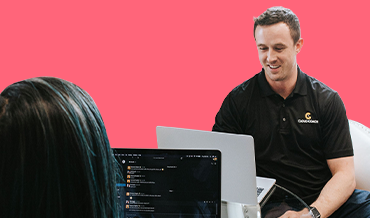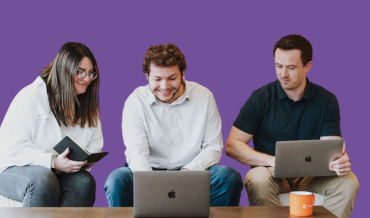Related Articles
In today’s rapidly evolving business landscape, organizations are constantly looking to find innovative ways to improve customer satisfaction and retention....
Feature of the Month: Scenario Planning
Scenario planning is a strategic management tool, which is essential for professional services teams and organizations looking to anticipate and...
Feature of the Month: External Collaboration
Navigating the intricacies of project management, whether it’s client-facing endeavors or internal IT initiatives, requires a delicate balance of communication...