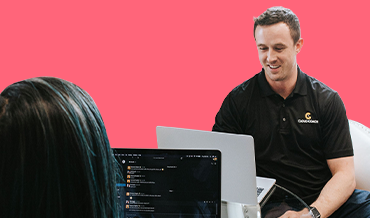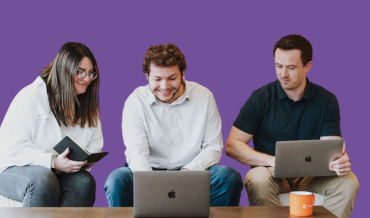TRANSCRIPTION:
Hello everyone, Nic here from Cloud Coach, thanks for joining us this week. Today we’re answering the question,
“Where can I see all the project details for a client?”
Let’s go into our Salesforce org and here on TechBuild we want to be able to see all of the projects that are ongoing for this account, as well as the metrics and the details on those particular projects. So, I’m going to start by going to page layout here, edit layout, and I’m going to add in the projects related lists. So, we can see all the projects that are related to that account and I’m go here to related lists. You can see we already have one for meetings, rate cards, and retainers. I’m going to add projects right here, drag that down, and before I save it there’s a couple things I want to add to this.
First of all, I want to add in some of the details right here in the related lists. So, I’m going to click on this button where I can go down and say exactly which fields I want to see. So, I can look at for example things like the health traffic light, or maybe you want to put in something like estimated hours and entered hours, or a formula field that we’ve created to take us to the Project Gantt. So, we can kind of add in whatever feels it is that we want to see there. We can adjust the order by pressing up, but before we save it the last thing you want to do is go to buttons and add in Show Gantt.
Press ok, save it, and now when we go back to the account not only can we see our page layout here where we have our projects and all those fields that we just added with all that project information at the glance, but if I press Show Gantt it’s going to take me to my Cross Project Gantt view where it’s automatically been filtered to just show me the projects that are related to this account. So, now I can see all those on the visual timeline, tell calculated start and end date, and things like the completion percent.
And it’s just that simple. Use page layouts to add in the details that you want to see and make sure to put in that Show Gantt button on your related lists and you’re all set. So, thanks again for joining us and make sure to come back next week where we answer another question in just two minutes. Take care.