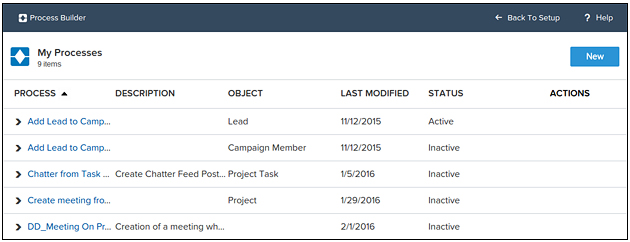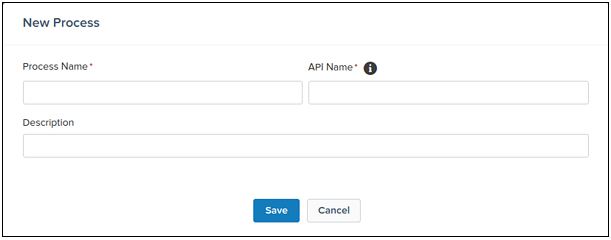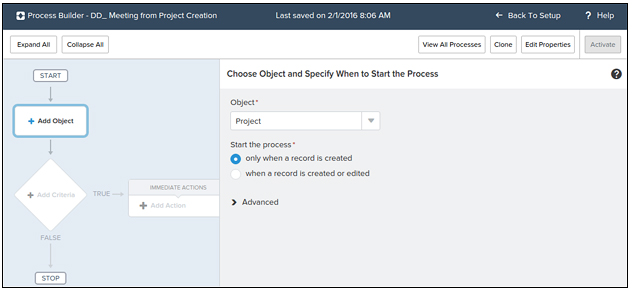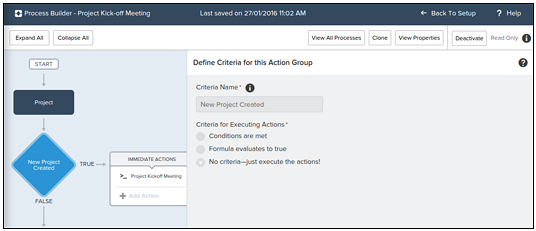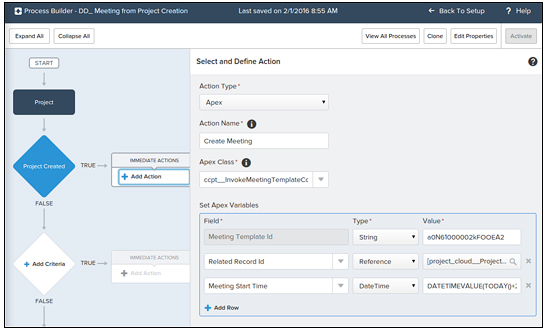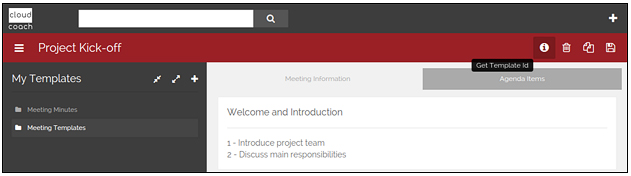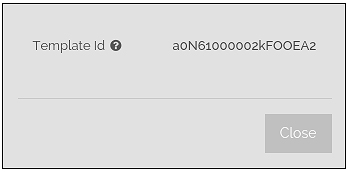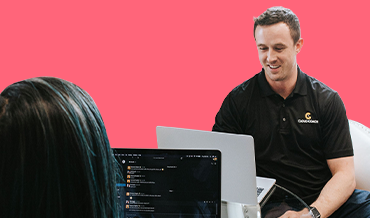Related Articles
In today’s rapidly evolving business landscape, organizations are constantly looking to find innovative ways to improve customer satisfaction and retention....
Cloud Coach launches Customer Success Capabilities for Salesforce
Manage your full Customer 360 – Onboarding, Services and Success – all from within the Salesforce platform Cloud Coach, a...
Feature of the Month: Scenario Planning
Scenario planning is a strategic management tool, which is essential for professional services teams and organizations looking to anticipate and...