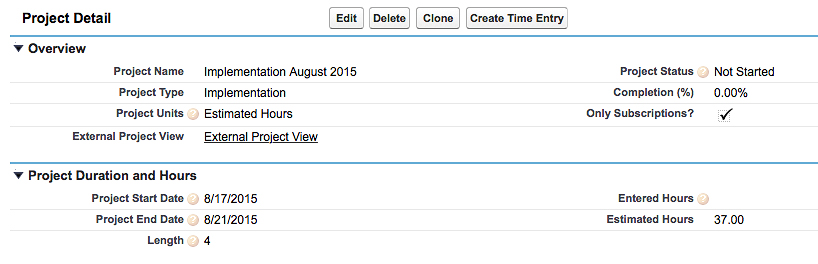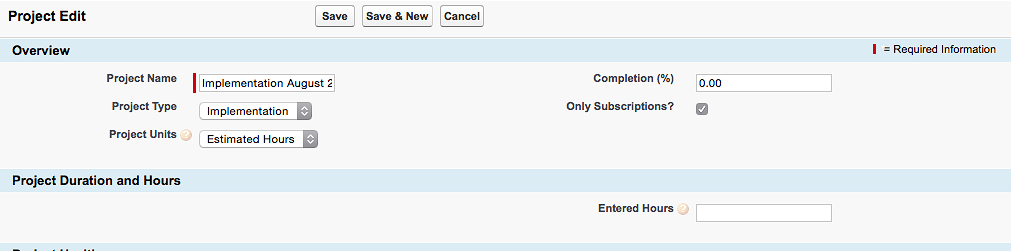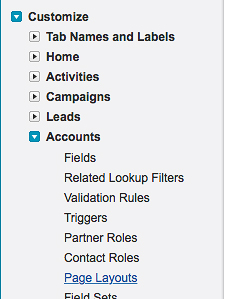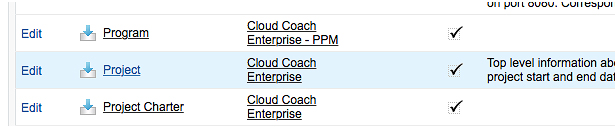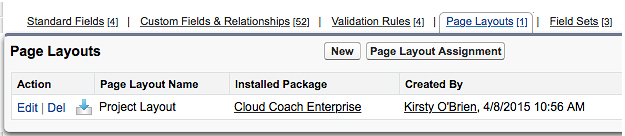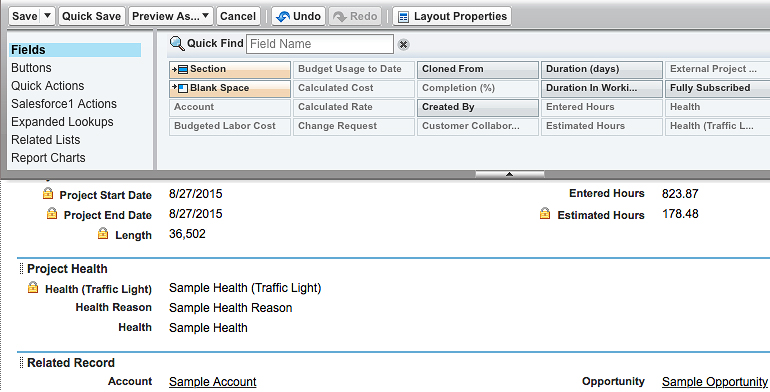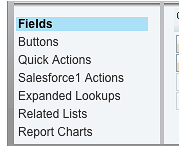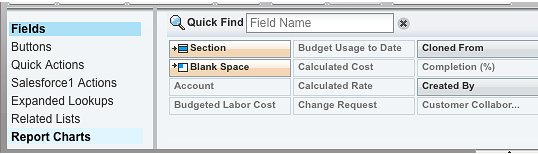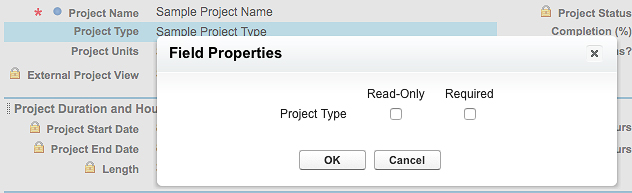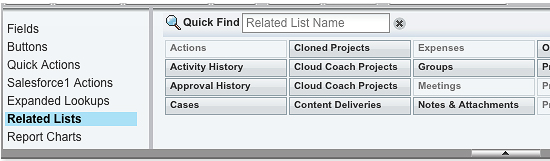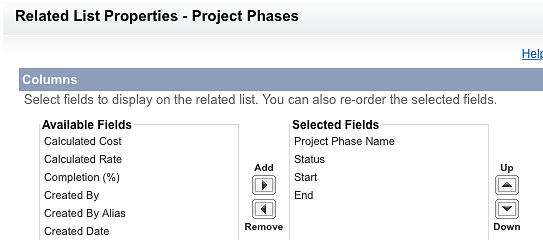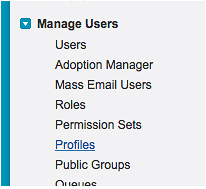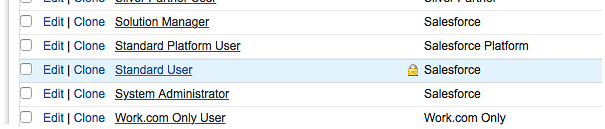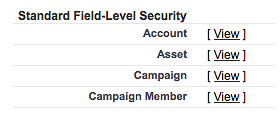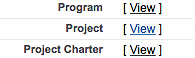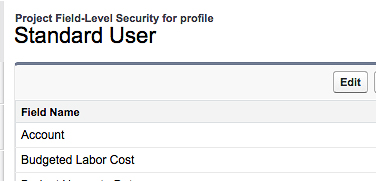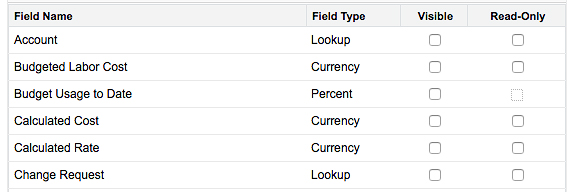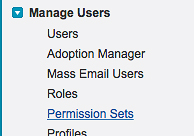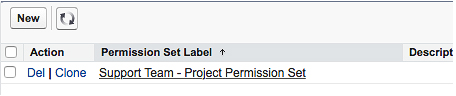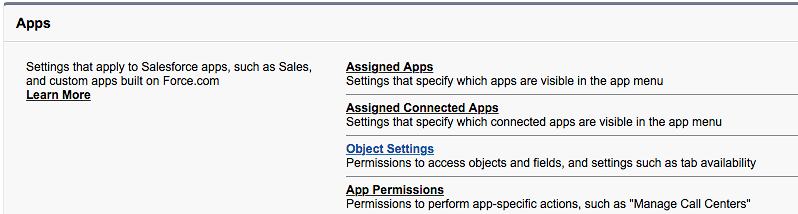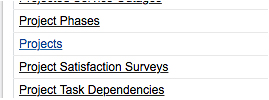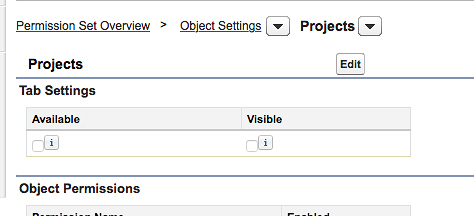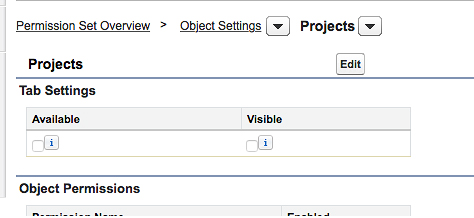Page layouts not only control what fields you can see and where on the page it is placed, it also controls the organization of buttons, Visualforce, custom links, actions, and related lists.
Field-Level Security
While you can use page layouts to display or hide fields on detail and edit pages, users may still be able to access those fields by other means, including reports, search results, list views, and using the API. For fields that require a higher level of security, you should use field-level security to restrict all means of accessing the field.
It is important to note that field-level security doesn’t prevent searching on the values in a field. When search terms match field values protected by field-level security, the associated records are returned in the search results without the protected fields and their values.
Field level security will always supersede the page layout. For example, if a field is required in the page layout and read-only in the field-level security settings, the field-level security dictates that the field will be read only for the user.
Salesforce Security
When used in conjunction with one another, page layouts and field-level security provide privacy and protection for your records.
Use field-level security to restrict users’ access to fields, and then use page layouts to organize the detail and edit pages within tabs.
For the highest level of data security, preventing users from viewing or editing records or field values that they shouldn’t, you can use any combination of sharing rules, field-level security, page layout field properties, validation rules, object permissions, and Visualforce pages.
Using Page Layouts in Cloud Coach
Within Cloud Coach projects, you may want to add additional fields to the layout. To do this we need to navigate to the Setup area in Salesforce.