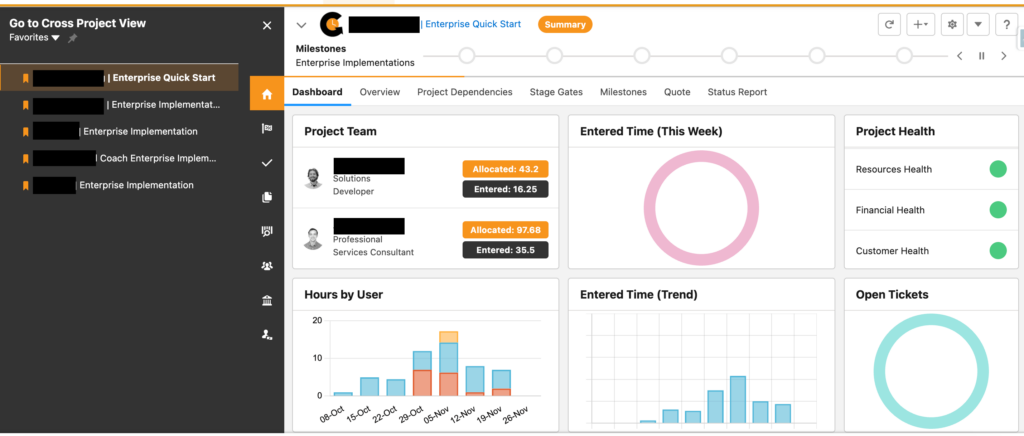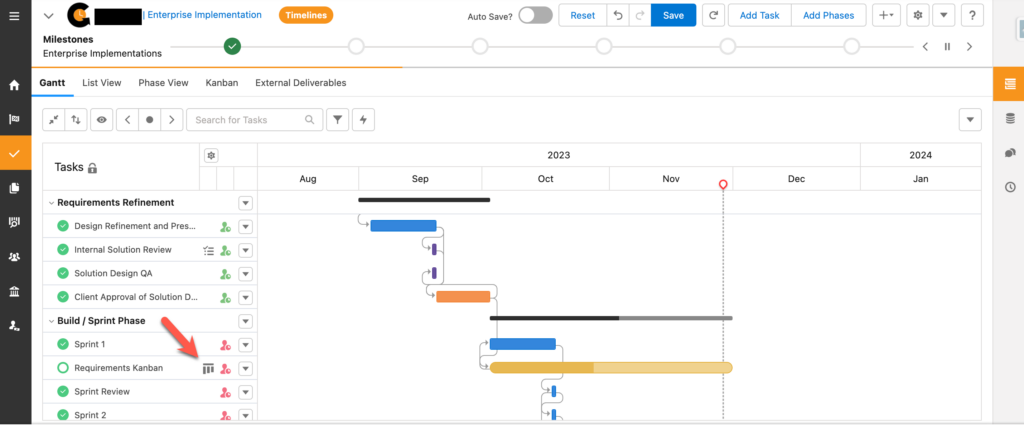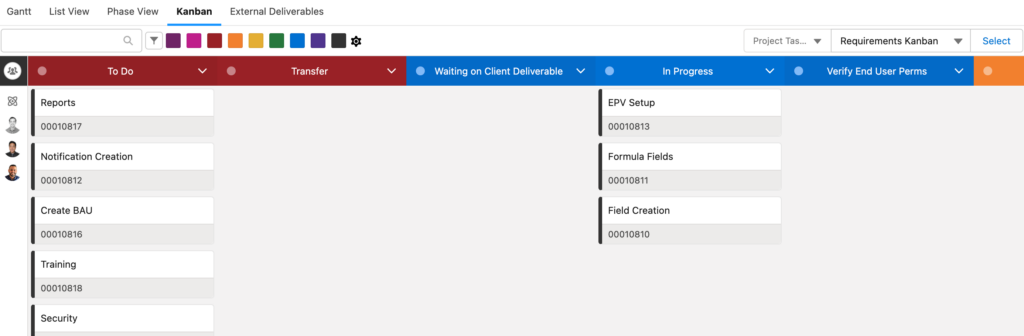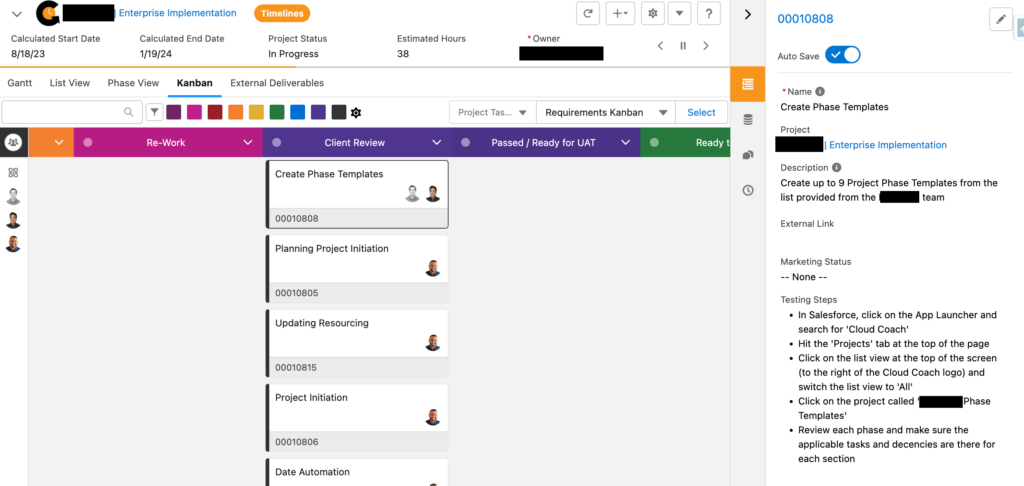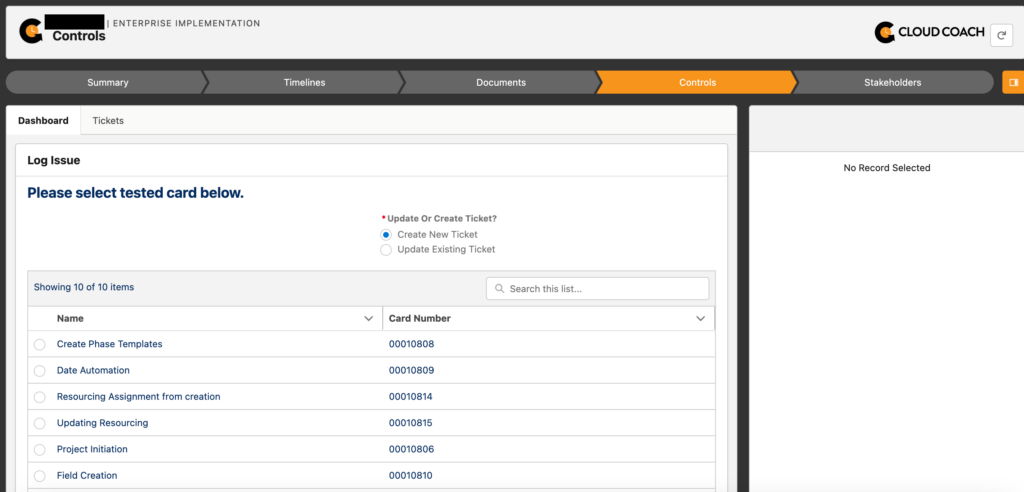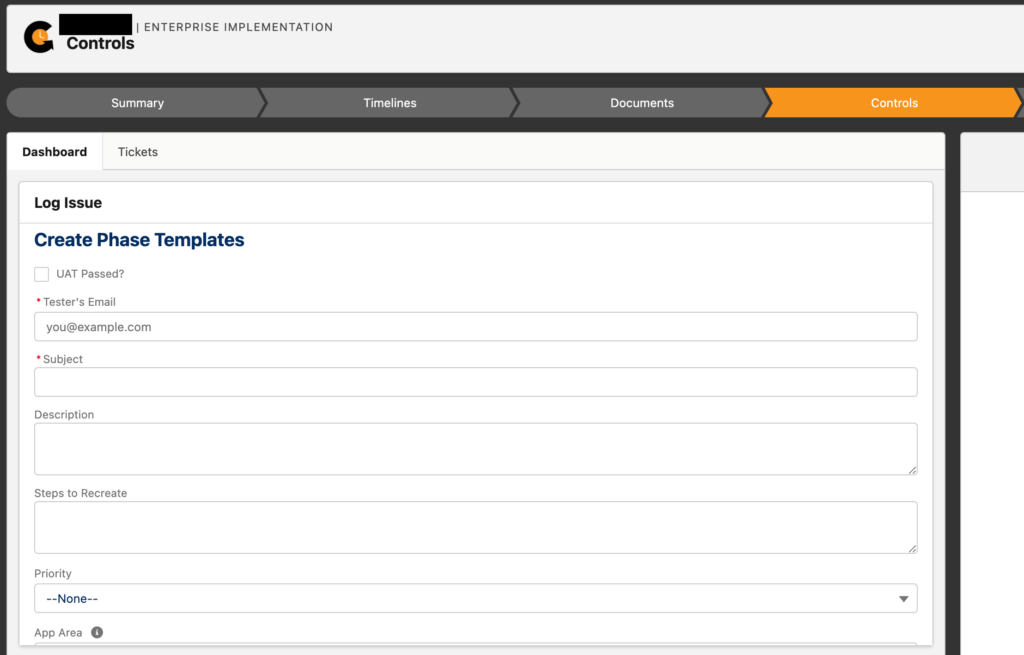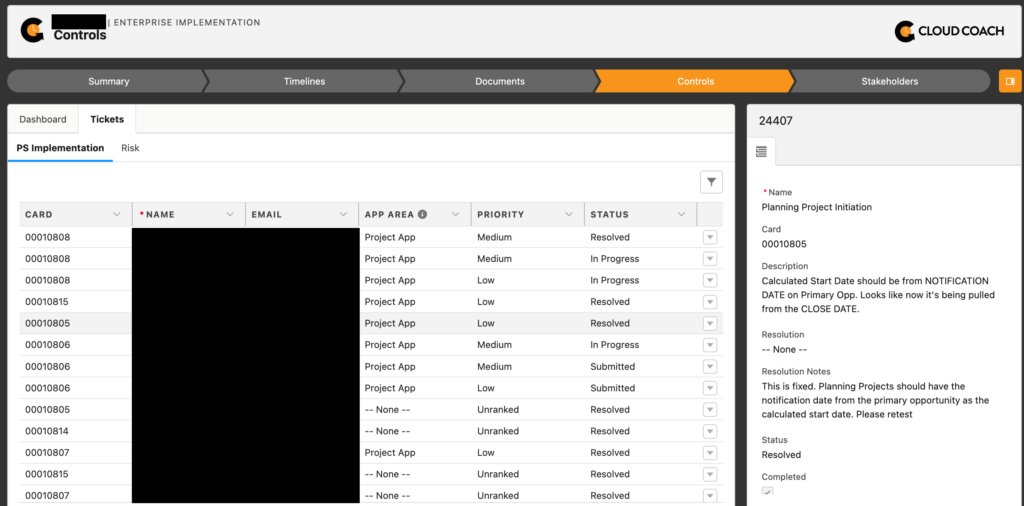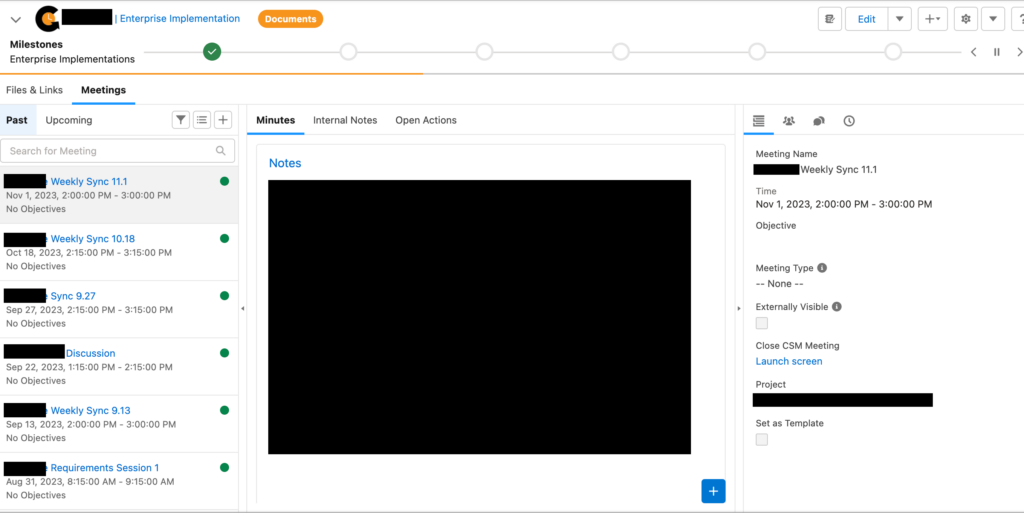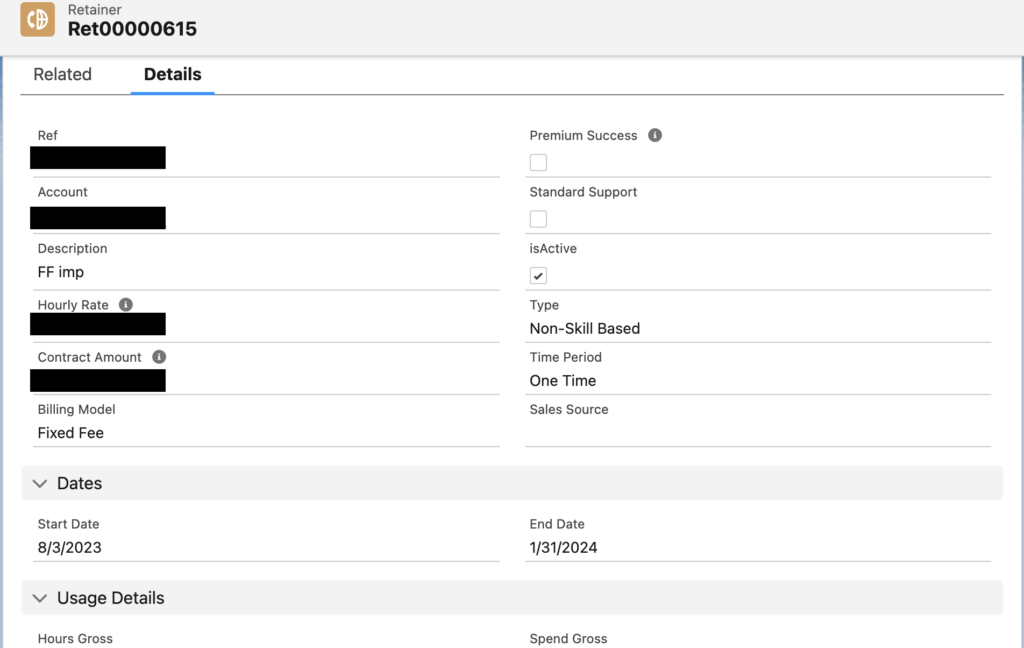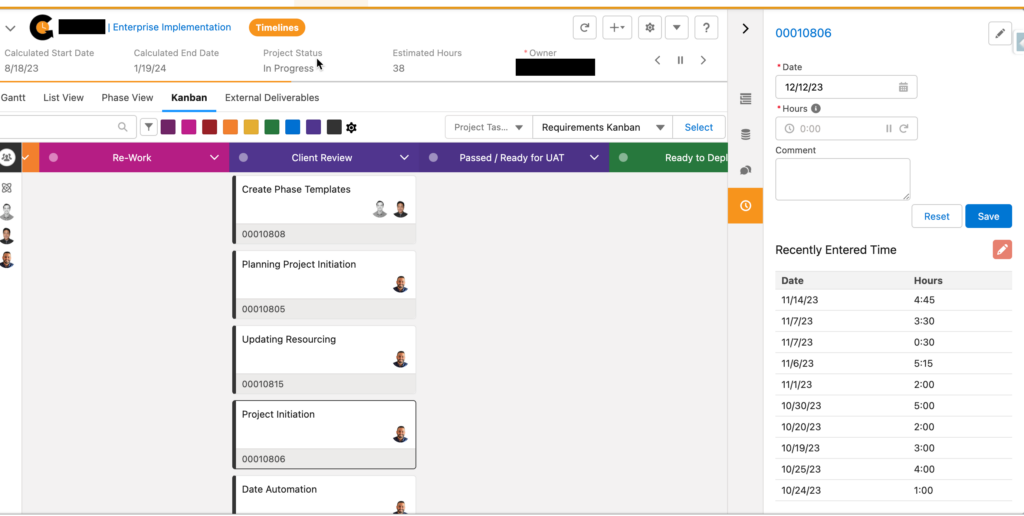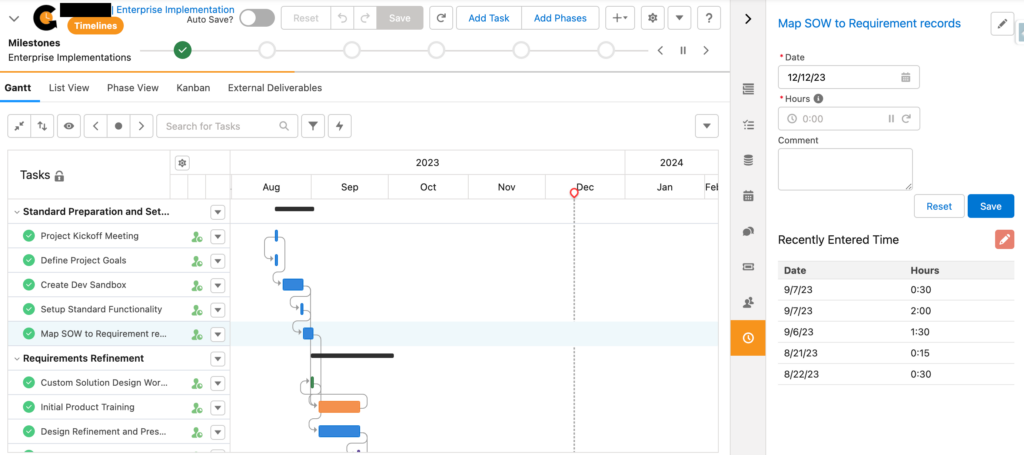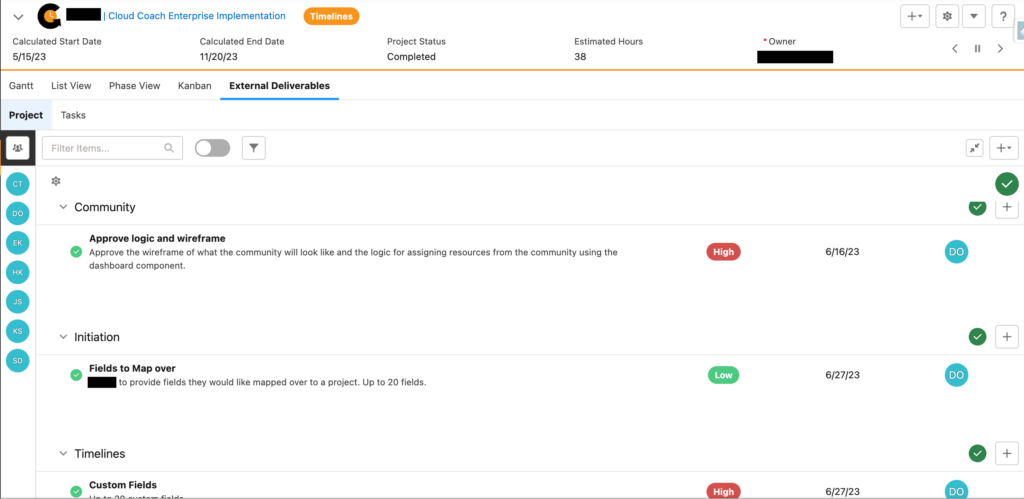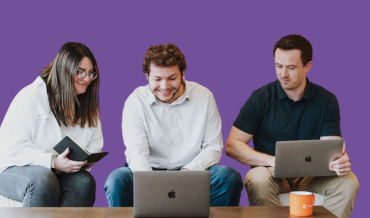In today’s rapidly evolving business landscape, organizations are constantly looking to find innovative ways to improve customer satisfaction and retention....
In professional services, time is money. Yet, many organizations face significant revenue leakage due to untracked or poorly tracked billable...
Billable utilization is critical for professional services organizations. It’s more than just a performance metric; it’s the backbone of your...