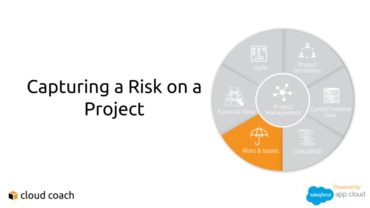Changes are a reality of running projects. And tracking those changes is critical for getting a full understanding of the...
When an issue occurs on a project, there’s no easier way of reporting on it than using Cloud Coach Tickets....
Tracking risks is a critical part of successful project management. So, today the Cloud Coach team walks through how to...