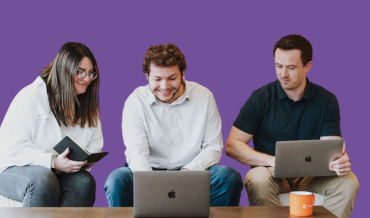TRANSCRIPTION:
Hello everyone, Nic from Cloud Coach here. Thanks for joining us this week as we take a quick look at how you can set up rates for your Cloud Coach users.
Let’s hop into our org here and look at how to set up those rates. Ok, so we’re going to start by going to our setup screen, and once we’re in setup we’re going to navigate over to Manage Users and click on the user’s field. And then we go into whichever user we want to assign that cost and rate to, like our user Dustin. So here you can see if I scroll down we have this area for rates and cost per hour, and if I click on edit this allows me to add in a rate. Let’s go ahead and give him a hundred dollars an hour for his rate and then for his cost, $45 an hour. So, I can go through all my users and set up those rates and once those rates are set up I can then enter that information against the project.
Now, let’s go ahead and pick a project by going to our Projects tab, and navigate right over here to my projects and pick Acme implementation. Alright, so this is a new project that we just started working, and we haven’t entered any time yet. If we go into our project details we can see exactly what are rates and our costs are for this project. So, I’m going to navigate here to project alerts and details, go my detail page, and scroll down to see that we haven’t entered any time yet. We don’t have any Calculated Cost or Calculated Rate, and no time entered.
Next, let’s navigate over here to one of our tasks and enter time against it. So, now as a user I’m going to go right here and click on add time entry, I’m going to enter in an hour of work for today, save it, and once that time has entered I can now go back to my project detail page and see that not only did we enter time against the project, but we can see scroll down and look at our calculated cost there, see it’s $45, and our calculated rate is a $100. So, as my users enter time on any of the tasks or phases that’s all going to roll up here. And now I can keep track of exactly what my calculated costs and my calculator rates are for my project.
So, a couple of simple ways that you can set up rates for your users by just going into Manage Users, setting up that rate, and then having them enter time on the project task so that rate can just roll up to your project. Thanks for joining us today and make sure to come back next week for another two minute video.