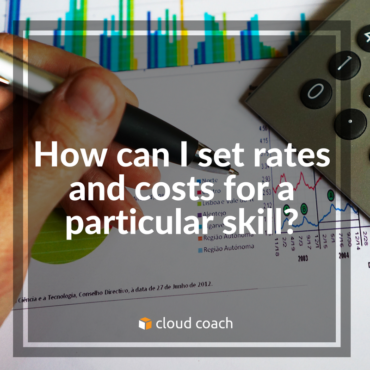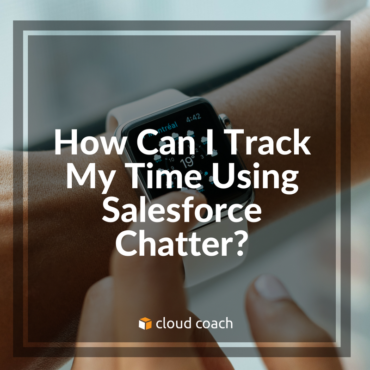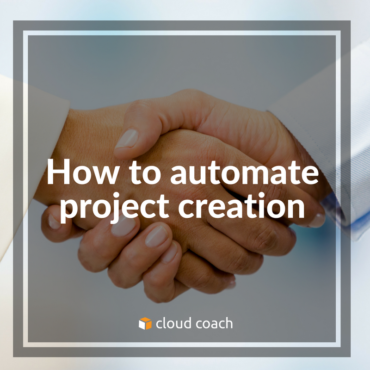With Cloud Coach PSA, users can quickly and easily set rates and costs on skill types for automatic budget creation....
https://youtu.be/kLAgMbqBGxo This week the Cloud Coach team discusses the three ways you can quickly capture time, including using Salesforce Chatter....
This week the Cloud Coach team discusses automating your project creation, and answers the question, “How can I quickly turn a...