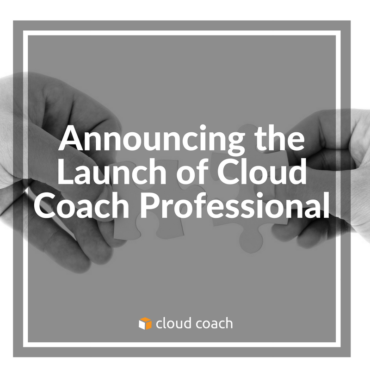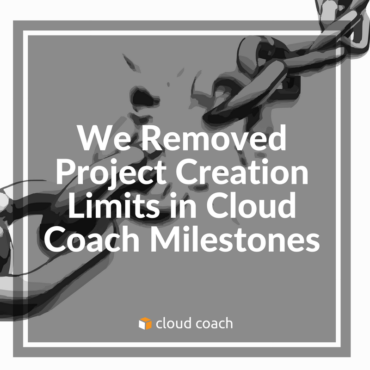Cloud Coach Professional, the latest solution in Cloud Coach’s four-tiers of project management solutions, now offers phases to help you...
Cloud Coach today announced it has launched Cloud Coach Professional on the Salesforce AppExchange, empowering businesses to connect with their...
After talking to hundreds of Cloud Coach Milestones users, we’ve heard you – loud and clear. You want to be...