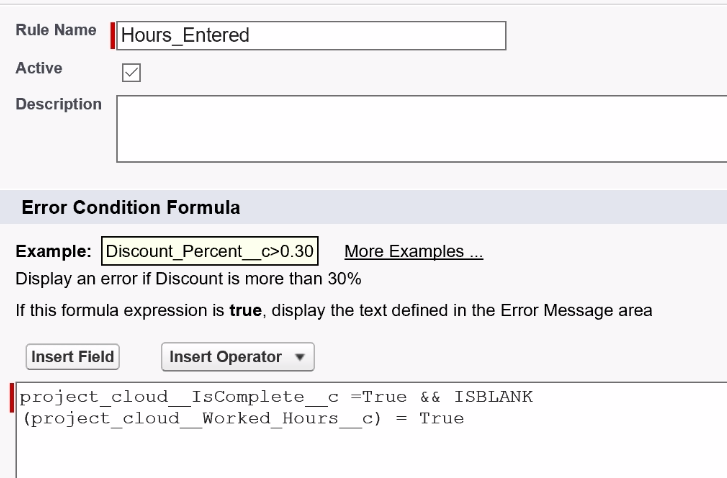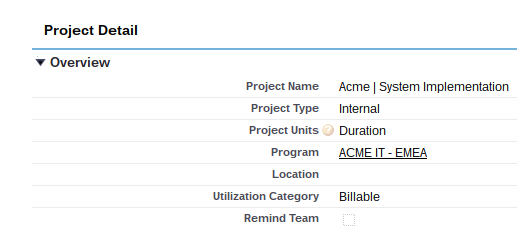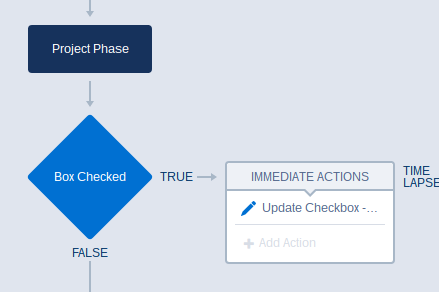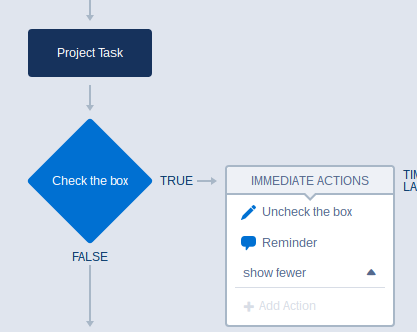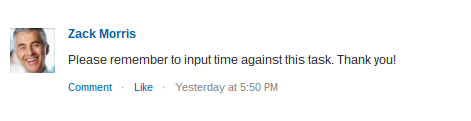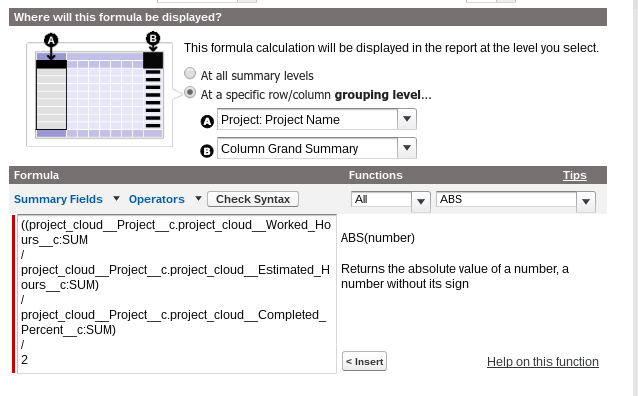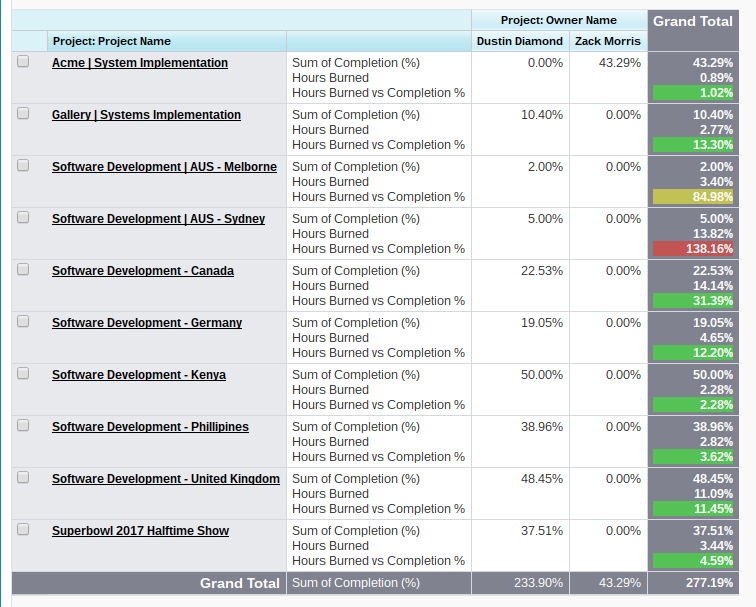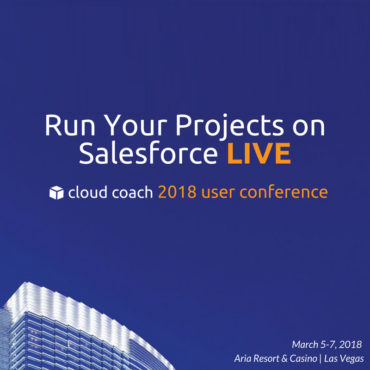When you’re investing hundreds or thousands of dollars on a software package, it’s probably a no-brainer to attend their user...
Chances are, you’re not working on projects alone. Whether you need a variety of skills to accomplish your project objectives,...
This week the Cloud Coach team dives into Business Units and shows how you can link projects with departments and...